QuickTime is a cross-platform multimedia architecture developed by Apple Inc, Available for Windows and Mac OS, it is used to handle digital video, audio, animation, text, and image formats. Although QuickTime can support a wide range of video formats, DVD/Blu-ray is not included. Commercial DVD/Blu-rays are encrypted and only special DVD/Blu-ray player software can open and display them. It's a pity that even your own (not encrypted) DVD/Blu-rays couldn't be played by QuickTime Player, either. As a QuickTime user, it's reasonable to watch your own DVD/Blu-ray movies (you bought or made by yourself) with QuickTime Player. Then what is the best method to transfer movies on a DVD to QuickTime movies? Read on this article, you will get the hints!
If you happen to have some Blu-ray/DVD collections in hand and actually want to play your wonderful Blu-ray/DVD videos on your QuickTime on Mac without waiting for the buffering time, then converting Blu-ray/DVD to M3U8 will be a wise choice for you! Since M3U8 files can be dragged to any point you want to enjoy smoothly and immediately for streaming online with a HTTP server. Besides, you can directly enjoy them with Apple's built-in player QuickTime.
Tips: Yeah, FFmpeg supports HLS protocols, therefore, you can create a HLS video stream format - m3u8(the basis for the HTTP Live Streaming format) with FFmpeg. However, the problem is that the latest FFMPEG version 2.0.1 only has support for HLS version 3, but not for HLS version 4 and version 5.
To solve FFmpeg generating m3u8 problems, it is idea for you to find a FFmpeg alternative for creating m3u8 files. If you do not want to waste your time to find a m3u8 creator, you might as well have a try at our software Brorsoft DVD/Blu-ray Ripper, which can perfectly convert the latest Blu-ray and DVD or ISO/IFO files to m3u8 format for playing with QuickTime, you can also build a local HTTP server to stream these files to your iPhone or iPad to enjoy with QuickTime player. Now, Just free download this ISO to M3U8 Ripper and get the step-by-step guide to finish the DVD/Blu-ray to M3U8 Conversion:
How to Encode DVD/Blu-ray files to M3U8 for Playing on QuickTime
Step 1: Load DVD/Blu-ray files.
Launch the program and click Load button to import DVD/Blu-ray movies from disc, Folder, ISO/IFO files. As you see, all added files will be listed below and you can preview them, take snapshots.
Step 2: Choose output profile
Navigate the Format and set the output format as "HLS Streaming(m3u8) > ipad m3u8 streaming > iphone m3u8 streaming".
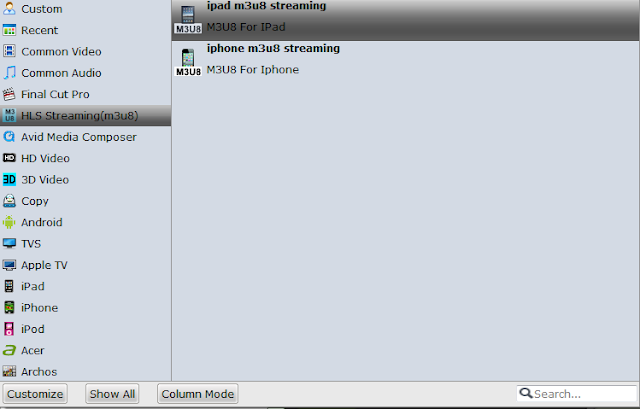
Step 3. Start ripping DVD/Blu-ray movies
Finally, click the Start button to start the DVD/Blu-ray ripping process. After the conversion completes, you can click "Open" to get the ripped media files. After that, you can enjoy them anywhere as you wish.
No comments:
Post a Comment