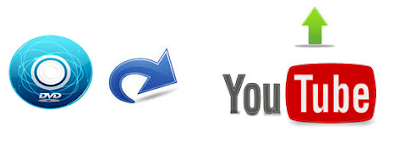
As we all know, YouTube has now become the most popular online video site. It gives users around the world a good place to upload, store, and share their videos over the worldwide web. Supposing you have a large number of DVD collections, chances are you would like to upload them onto YouTube so as to share with your family members, friends, colleagues, etc. For this purpose, this article aims to offer some tips for those who want to upload a DVD to YouTube without YouTube upload limits.
Before having a smooth video uploading, something you should know:
1. YouTube can only support a few of video formats:
.MOV, .MPEG4, .AVI, .WMV, .MPEGPS, .FLV, 3GPP, WebM
2. By default, you can upload videos that are 15 minutes long. YouTube won't accept videos that are longer than 15 minutes.
3. Uploading YouTube server Reject 100MB long File
From above, we come to figure out two things: One, DVD is not supported by YouTube natively; Two, the each video to be imported should be less than 15 minutes, otherwise, it will be rejected by YouTube. In view of these factors, in order to upload DVD onto YouTube smoothly, what you need to do is to convert DVD to YouTube supported video formats and cut DVD into multiple smaller clips. (Of course, Google Support has provided a solution yet for uploading videos longer than 15 minutes to YouTube, you can learn more here, but a bit complex.) Here we offer you a simple way to rip and upload DVD to YouTube without any limit.
Part 1: Convert DVD to videos for sharing on YouTube
Step 1: Download the app Brorsoft DVD Ripper
Overall, the best DVD Ripper just meets your needs, which works as a DVD movie editor as well. With it, you can fast rip videos from DVD for sharing on YouTube and trim the videos into multiple segments with short duration. If you're using a Mac, simply turn to Brorsoft DVD Ripper for Mac to convert DVD to YouTube on Mac (Mountain Lion included).
Step 2: Import DVD files
Insert your DVD disc into DVD drive. Launch the DVD to YouTube ripping program, then click the DVD disc icon to load DVD movie. DVD folders, ISO files or IFO files are all supported.
Step 3: Select output format
Click Format bar to select an output format. To share your DVD movies on YouTube, .mov, .mpeg4, .avi, .3gp format from Common Video are all the proper formats. You can also press the Settings button to adjust the video size, bitrate, frame rate, audio sample rate, etc to optimize the quality.
Step 4: Edit/Split your movie
Click Edit button and you can trim, crop or adjust the video with the built-in video editor to get the very part and effect of the movie you want.
Tip: If the video clips you've trimmed are still longer than 15 minutes, you can choose to split the DVD movies into smaller parts so as to share on YouTube without limit. Click the Split icon in the main interface, and you can cut your files according to time length and file size.
Step 5: Start the conversion
Click Profile to select an output format. To share your DVD movies on YouTube, here you can directly go to Online Video and select YouTube as the output video format to convert DVD to videos with optimized settings for YouTube. After that, click Convert to start the conversion.
After the editing and settings, click Convert to start the DVD to YouTube video conversion. When the conversion ends, you can tap the Open button to locate the converted files.
Part 2. How to Upload DVD video to YouTube on Windows/Mac Computer
Warning: Please do not upload a DVD video that will violate others' copyright or privacy rights to YouTube.
After finishing the following steps, your DVD video will be transferred to YouTube.
Step 1. Open YouTube website and login into YouTube. If you don't have an account, sign up for one before any further.
Step 2. Click Upload button at the top of the page.
Step 3. Define the video privacy settings and select the DVD video you want to upload to YouTube.
Step 4. Edit the basic information and advanced settings of the DVD video while uploading. The uploading speed will vary depending on your file size, bandwidth and YouTube server.
Step 5. Click Publish when finishing uploading a public video to YouTube. As for private or unlisted video, please click Done or Share. After uploading DVD to YouTube, you will receive an email notifying that your video has done uploading and processing.
More Articles:
How to Watch Blu-ray/DVD on Xbox One?
Rip and copy DVD to Chromebook 2 for easy playback
How to transfer & Sync DVD movies into Dropbox
No comments:
Post a Comment