A smart LG TV is a big entertainment in our daily life. Nowadays it is convenient to put movies on USB flash drive and play on a LG LED, LCD, 3D or Ultra HD 4K TV via USB port. But if you try to stream some Video_TS folder files into LG Smart TV for furtehr playback, you'll definitely encounter various problems. You may wonder why it happened and there is any way to enable Video_TS video files play smoothly on LG Smart TV? Check out the reason and the solution on the following passage!
For your information, a Video_TS file actually is a DVD folder file, mainly containing all data for the DVD movies, which is not supported by bulk of smart TVs including LG Smart TV as well as Samsung TV, Sony TV, Panasonic TV ,etc. In order to get around the obstacle, the recommended suggestion is to change your Video_TS folder files to LG TV preferred video format .i.e H.264 MP4 initially. To finish the task quickly and easily, Brorsoft Video_TS Video Converter will be a great choice for you!
With it, you can fast convert Video_TS, ISO, IFO, BDMV, etc. disk image formats, as well as DVD/Blu-ray discs and AVI/MKV/MPG/TiVo/VOB/FLV, etc. to LG Smart TV compatible MP4 format while keeping the original quality. If you're using a Mac, simply turn to Video_TS Video Converter for Mac (El Capitan compatible), which has the same function as the Windows version. Just get it now and follow the steps below to convert Video_TS for LG TV.


How to convert and play Video_TS folder on LG Smart TV
Step 1. Load VIDEO_TS files
Run the Video_TS to LG Smart TV Converter program and click "Load DVD" to select and load the Video_TS folder to the program. There are many titles in one Video_TS folder, usually you just need to choose the main title to rip.
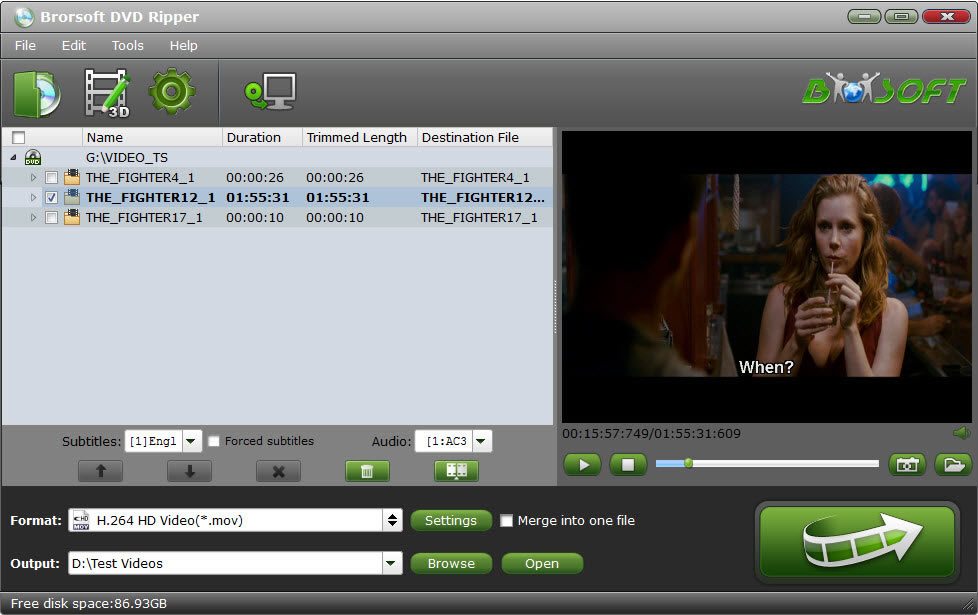
Step 2. Choose the output format
Click Format bar to select a proper format like MP4 from Common Video profile, which can be viewed on LG TV perfectly.

Note. Before start the Video_TS conversion for LG TV, you can click the Settings icon and adjust the video size, video bitrate, codec, frame rate, audio sample rate, etc parameters, so that you can get a decent video on your Smart TV.
Step 3. Start converting Video_TS to LG Smart TV
Click the "Convert" button to start and finish the Video_TS to LG TV video format conversion.
After the conversion, connect the USB drive with computer and head to the destination folder where the converted files are stored; transfer the files to the USB drive then playback your Video_TS files on the LG TV.
Related Guides:
How to play DVD on Samsung TV through USB
Open and Watch MKV videos on LG Smart TV
Guide to Watch MKV videos on Apple TV 4/3/2
Convert and Stream DVD ISO to Apple TV for playing freely
For your information, a Video_TS file actually is a DVD folder file, mainly containing all data for the DVD movies, which is not supported by bulk of smart TVs including LG Smart TV as well as Samsung TV, Sony TV, Panasonic TV ,etc. In order to get around the obstacle, the recommended suggestion is to change your Video_TS folder files to LG TV preferred video format .i.e H.264 MP4 initially. To finish the task quickly and easily, Brorsoft Video_TS Video Converter will be a great choice for you!
With it, you can fast convert Video_TS, ISO, IFO, BDMV, etc. disk image formats, as well as DVD/Blu-ray discs and AVI/MKV/MPG/TiVo/VOB/FLV, etc. to LG Smart TV compatible MP4 format while keeping the original quality. If you're using a Mac, simply turn to Video_TS Video Converter for Mac (El Capitan compatible), which has the same function as the Windows version. Just get it now and follow the steps below to convert Video_TS for LG TV.


How to convert and play Video_TS folder on LG Smart TV
Step 1. Load VIDEO_TS files
Run the Video_TS to LG Smart TV Converter program and click "Load DVD" to select and load the Video_TS folder to the program. There are many titles in one Video_TS folder, usually you just need to choose the main title to rip.
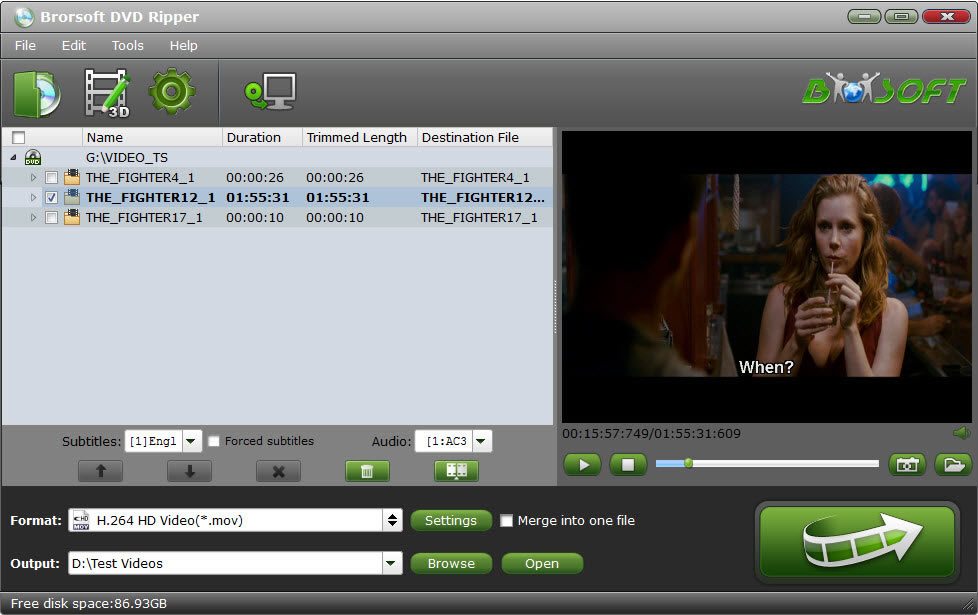
Step 2. Choose the output format
Click Format bar to select a proper format like MP4 from Common Video profile, which can be viewed on LG TV perfectly.

Note. Before start the Video_TS conversion for LG TV, you can click the Settings icon and adjust the video size, video bitrate, codec, frame rate, audio sample rate, etc parameters, so that you can get a decent video on your Smart TV.
Step 3. Start converting Video_TS to LG Smart TV
Click the "Convert" button to start and finish the Video_TS to LG TV video format conversion.
After the conversion, connect the USB drive with computer and head to the destination folder where the converted files are stored; transfer the files to the USB drive then playback your Video_TS files on the LG TV.
Related Guides:
How to play DVD on Samsung TV through USB
Open and Watch MKV videos on LG Smart TV
Guide to Watch MKV videos on Apple TV 4/3/2
Convert and Stream DVD ISO to Apple TV for playing freely
