Blu-ray Disc is a good format for video enthusiasts looking for picture and sound quality, but for Mac users, it'll be a bit tricky to play Blu-ray movies on Mac, especially updated to Mac OS X El Capitan. It seems that Apple have no interest in Blu-ray playback as Mac still haven't offered drive for playing Blu-ray discs. Under this circumstance, some people may consider of transferring their Blu-ray files to external BD drive for enjoying on Mac. But sadly enough, even with an external BD drive, you can't legitimately watch Blu-ray on a Mac - OS-X doesn't support the necessary copy-protection security measures.
On this ocassion, if you are stick to watching Blu-ray movies on Mac, you'd better look for an appropriate Blu-ray Ripper for Mac, which enables you rip contents off from Blu-ray disc through bypassing kinds of Blu-ray copy protections while constantly updated for Mac OS X El Capitan. Amongst loads of Blu-ray ripping software, which is the best Blu-ray ripper for Mac El Capitan to rip Blu-ray to utmost perfection?
Constantly updated to fit with the latest technology, Brorsoft Blu-ray Ripper for Mac – gives you the strong compatibility for Mac El Capitan, which is the most ideal choice to rip Blu-ray on Mac OS X El Capitan. With unmatchable copy protection removal ability and frequent updates, it catches up with almost all new movies and other commercial Blu-rays. And with the disc copy feature, you not only can copy the full BD disc, but also can copy the main movies without any extras on Mac 10.11 El Capitan as you want.
Download Blu-ray Ripper for Mac OS X El Capitan

How to Rip and Convert Blu-ray on El Capitan?
Step 1. Load Blu-ray to the software
Insert the Blu-ray disc to Blu-ray drive as the source file. Launch the top Blu-ray Ripper for Mac Capitan; click the disc button to load the entire Blu-ray disc for ripping.
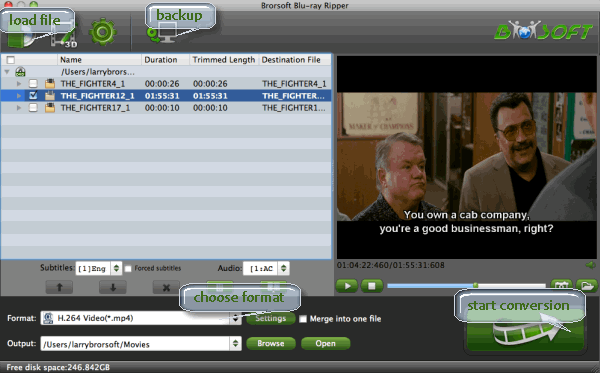
Tip: If you have backed up the entire Blu-ray disc on hard drive with BDMV file structure, you can also load the BDMV folder for conversion on El Capitan.
Step 2. Choose output format
Click the Format bar and follow Common Video; MP4, MOV, AVI, MPEG, M4V... are all the popular output formats for you. This Mac Blu-ray Riper also has 150+ presets for almost all popular multimedia devices. You are allowed to choose one device as the output format as well.

Tip: The Blu-ray movie has more than one audio tracks and subtitles. You can choose your preferred one from the "Subtitles", "Audio" options retained in the output video.
Step 3. Adjust video and audio settings (Optional)
This Mac Capitan Blu-ray Converter allows users to adjust video and audio parameters to customize the output file quality. Click "Settings" button and then you can adjust video resolution, frame rate, bit rate, audio channel, etc.
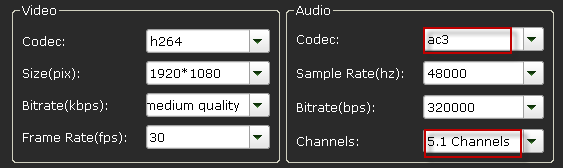
Step 4. Start ripping Blu-ray on Mac OS X El Capitan
Click "Convert" button to start converting Blu-ray movie on Mac OS X 10.11 Capitan. After conversion click "Open" to find converted movie, and then you can play the output video on Capitan or sync to iPad, iPhone, upload to YouTube, Vimeo freely.
Related Guides:
Digitize your DVD Collection on Mac(El Capitan Included)
How to Convert BDMV to MOV/MP4/M4V for more convenient playback on Mac
Easily Backup Disney DVD Movie on Mac OS X (El Capitan Included)
No comments:
Post a Comment