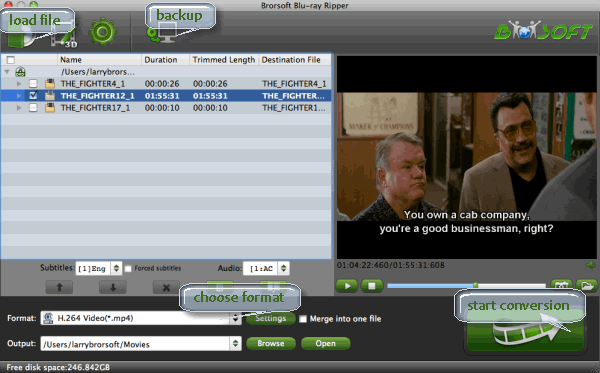As is well acknowledged, Xbox one is more than an excellent game console, but also a outstanding home media center to stream photos, music and videos to HD TV for playing and sharing. To maximize your entertainment with Xbox One, it is great for you to move more video sources like Blu-ray or DVD movies to Xbox One. Actually in order to enjoy Blu-ray or DVD movies on your Xbox One, you first have to install the Blu-ray app. Here, you can follow the steps below to install the app:
Install from Xbox Home
1.From Xbox Home, go to Store.
2.Select the Apps category.

3. Select Search apps (if the Blu-ray Disc app isn't readily available).
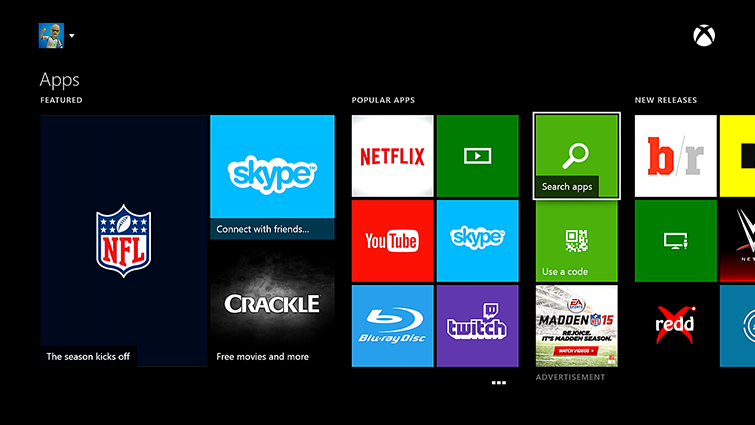
4. Type Bluray in the Bing search bar, and then select Enter.
5. Select the Blu-ray Disc app when it appears.

6. On the Blu-ray player app details page, select Install.
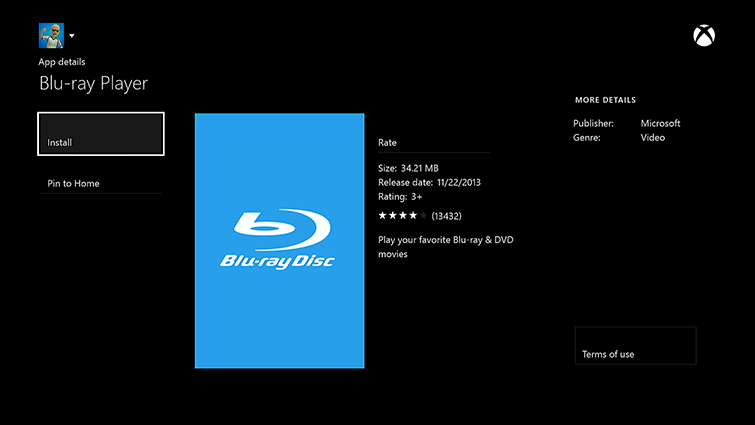
7. When the app has installed, select Launch.
Install by inserting a disc
1. Insert a Blu-ray or DVD disc into your Xbox One.
2. Select the Blu-ray Disc app when it appears.
3. On the Blu-ray player app details page, select Install.
4. Your disc should start playing automatically.
Install using voice commands
1. Say "Xbox, Bing" to search for the Bing app.
2. When the Bing app starts, say "Blu-ray player app."
3. Select the Blu-ray Disc app when it appears.
4. On the Blu-ray player app details page, select Install.
5. When the app has installed, select Launch.
After the app is installed, you can watch Blu-ray or DVD movies by inserting the disc into your Xbox One and selecting Blu-ray player on the Home screen of your Xbox One or finding it under Apps.
Tips: Each Xbox One console is manufactured for a specific Blu-ray and DVD region, following international standards. The Xbox One console can play Blu-ray discs and DVDs that are sold in the same region as the console. That's to say, only when the Blu-ray/DVD discs are not region-encoded or encoded to all regions, these Blu-ray/DVD discs will ba played on Xbox One well.
Luckily, a professional yet easy-to-use Brorsoft Blu-ray Ripper program can get rid of all your worries and concerns about Blu-ray/DVD playback on Xbox One. This video converter can make all region-encoded Blu-ray/DVD discs region-free and convert them to Xbox One compatible video format for further smooth playback. This amazing gadget also offers specified video formats for many other game consoles like PSP, PS3, PS Vita, Wii and more. If you're using a Mac, simply turn to Blu-ray Converter for Mac, which allows you to copy Blu-ray/DVD movies to Xbox game console on Mac OS X (including El Capitan included). Download this converter now and follow the guide below to encode Blu-ray/DVD files to Xbox One acceptable format.

 (Note: Click here for OS X 10.5)
(Note: Click here for OS X 10.5)How to copy region-locked Blu-ray/DVD to Xbox One for further playback?
Step 1. Import your Blu-ray/DVD movies
Insert your Blu-ray/DVD disc into your BD/DVD drive, run the Blu-ray Ripper and click "BD/DVD disc" icon to load movies. You can also import movies files from Blu-ray/DVD folder, ISO image file.

Step 2. Choose Xbox 360 or Xbox one preset as the output format
Click on the drop down menu of the Format, select Zune/Xbox 360 Device > Xbox 360 Video- Windows Media Video (*.wmv), which is the default profile for Xbox 360 video. Of course, it also fits on Xbox One.
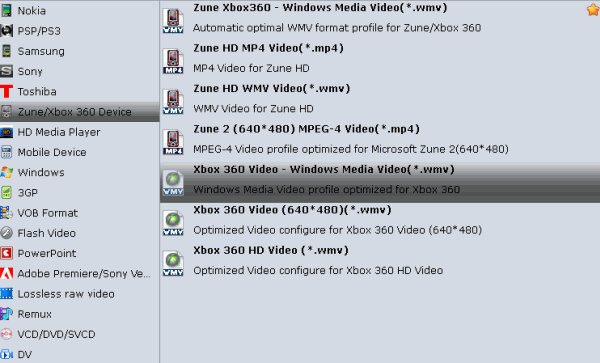
Step 3. Advanced settings to get better quality (optional)
If the default settings can't meet your needs, you can freely to adjust these parameters including video bit rate, frame rate, video size, audio channel, audio codec, sample rate, etc.
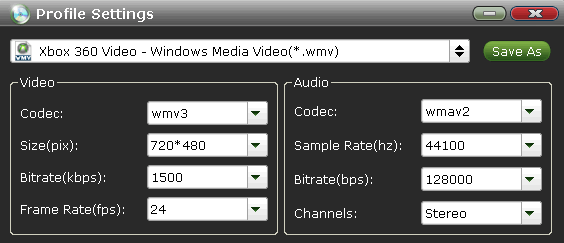
Step 4. Start converting your movies to Xbox One
When all settings are done, simply click the Convert button to begin the conversion from Blu-ray/DVD to Xbox One. Few minutes later, you can find your Blu-ray/DVD files have been ready for your Xbox One.
Transfer the ripped Blu-ray/DVD to Xbox One
Theoretically, there's no way to import videos to your Xbox One, unless you purchased it from Xbox Live. However, you can transfer the ripped Blu-ray/DVD movies to Xbox One, if you:
1. Connect your Xbox One to a PC using Windows Media Center;
2. Copy the media file to a USB flash drive and play it on Xbox One.
Using any one of the methods above, you can play Blu-ray/DVD videos on Xbox One freely without buying videos on Xbox Live.
More Articles:
Tutorail of Getting rid off region codec from Blu-ray for Playing on PS3/PS4
How to Watch Blu-ray/DVD movies on Xbox One/360
How to Play MKV files on Xbox One