Many people are fond of ripping DVDs to digital videos so that they can enjoy their favorite DVD movies on a tablet, a big-screen smartphone, etc. However, it may be a little difficult for a English-spoken people to completely enjoy the DVD movie in Japanse, French or other unknown language without the subtitles. What will you do when you get a movie in foreign language? Finish watching it dimly or just give up it? Maybe to rip them to a common video yet still retaining its English subtitles is a nice choice, which enables you to save and play on portable devices with better understanding. This article will show you how to rip DVD to AVI, MP4, MKV, WMV, MOV, etc. with the right subtitle so you can better enjoy your DVD movies.
In order to rip DVD medias with the subtitles you perfer, a reliable and professional DVD Ripper is desperately required. There are exist kinds of DVD ripper for Mac on the current market, to search for a most suitable DVD ripper for Mac is not a pinic, you know. To release you from the hard-scratching issue, i recommend you to make use of Brorsoft DVD Ripper for Mac according to my experience.
With it, you can soomthly convert your DVD movie to AVI, MP4, WMV, MKV, FLV, MOV, etc with selected subtitles or only showing forced subtitles for Mac(EI Capitan included). Better still, up to 250+ video formats preset for portable media players like iPhone, iPad, iPod, HTC, PSP, Samsung, Archos, Zune, etc to meet you diverse demands. In addition, the built-in video editor also allows you personalize your DVD by trimming, cropping, rotating, adding watermarks, adjusting video effects, etc. If you are a Windows user, please turn to the equilavent version - Borsoft DVD Ripper. Then choose the right version according to your occasion.
How to Rip DVD with the desired subtitle on Mac OS X(EI Capitan)
Step 1. Load DVD files
Launch the DVD ripping program, but before doing this, make sure there are no other decrypter tool running at the same time and make sure the Internet connection is fine. Insert your DVD disc into DVD drive. Then click the DVD disc icon to load DVD movie.
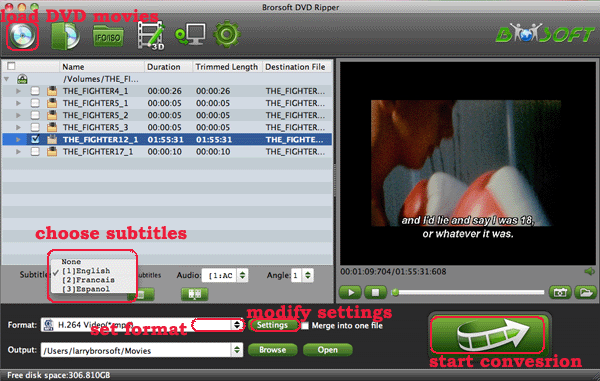
Step 2. Select you preferred subtitles
Because the subtitles are not hardcoded on the DVD video, so we can choose the subtitles which you want to keep. Thus you can rip the DVD and keep subtitles on your own to meet your requirement. Just click the drop down menu after "Subtitles" to select your desired one.
Step 3. Choose an output format
Tap Format bar and choose your desired format. As you see, regular video formats like AVI, MP4, WMV, FLV, MKV, MOV, etc. are provided. Meanwhile, lots of video presets for portable devices like iPhone, iPad, Galaxy Tab, etc. are offered to let you get videos with the best settings to fit your device.

Step 4. Start ripping
Just click the Convert button to start converting your DVD movies with the subtitles you like. After the conversion finished, you can get the ripped video with the subtitles you wanted. And just enjoy your movies.
No comments:
Post a Comment