A Blu-ray ISO file is an exact copy and contains the entire information and contents of a Blu-ray disc. Maybe you have ripped some Blu-ray movies to Blu-ray ISO files or downloaded some BD Blu-ray ISO images from the Internet and now want to convert them to .MP4, .AVI, .MKV, etc format for more convenient playback or sharing? You are in the right place; we will guide you to convert Blu-ray ISO to kinds of popular video formats.
As we all know, though Blu-ray ISO Image provides high-quality video effect, but ISO file is not supported by most players, tablets, phones and video editing software. So if you want to share, watch, edit Blu-ray ISO videos smoothly and easily, then converting Blu-ray ISO files is really necssary. To accomplish the task, you need the help of a Blu-ray ripper that is capable of converting Blu-ray ISO image files. Here Brorsoft Blu-ray Ripper is highly recommended as the best Blu-ray ISO converting program to help you get your work done.
With it, you can effortlessly convert Blu-ray ISO files to MP4, AVI, MKV, MOV, WMV, FLV, VOB and more for using in any regular players, video editors or online websites. In addition, you can edit your ISO files by cropping, trimming, adding watermarks, etc. with the built-in free editor. If you're using a Mac, just get Blu-ray Ripper for Mac, which allows you to rip ISO on Mac OS X (including EI Capitan, Mountain Lion and Mavericks). Now download the right version and follow the step-by-step guide below to finish your task.
How to Convert Blu-ray ISO to MP4, AVI, MKV...
STEP 1. Load ISO files to the converter
Run the Blu-ray Ripper and click Blu-ray icon to add ISO movies from your computer. All the loaded files will be listed on the left item bar and you can preview them on the right as the picture below shows.
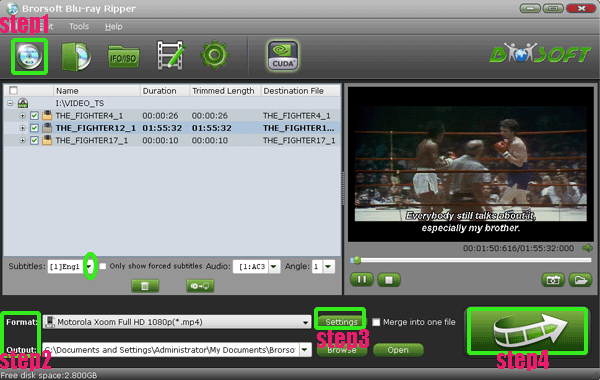
STEP 2. Choose output format[b]
Click Format bar to get the format list and select a proper export format. As you can see, various regular video formats like MP4, MOV, MKV, FLV, WMV, AVI, etc. are available in the Common Video profile.
[b]Tip: If you want to convert ISO for portable device or editing program, you can directly select the preset profile like iPad, Sony Vegas, Premiere Pro, Final Cut Pro, iMovie, Final Cut Express.
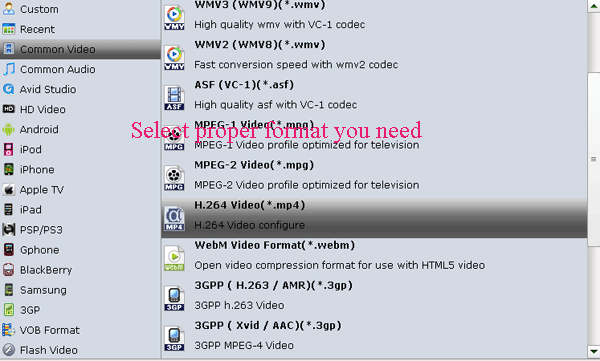
STEP 3. Start to convert ISO image files
After all these have been prepared, just click the "Convert" button to begin the Blu-ray ISO to MP4/AVI/MKV, etc conversion.
After that, click Open button to get the output video clips and play, edit, share them anywhere you like.

A useful guide. And you can also try MakeMKV to convert ISO to MKV. It's free and I usually use it.
ReplyDelete