
What's the Video_TS? If you have ever backed up a DVD to your computer, or have download movies or videos from torrents, then you are likely familiar with the file structure. It is a DVD folder file, mainly containing all data for the DVD movies. It totally contains three kinds of files inside: VIDEO_TS.IFO, VIDEO_TS.BUP, and VIDEO_TS.VOB.
Why can't we play Video_TS files directly on PC/Mac? That's because inside the Video_TS folder or files, the Video_TS VOB is the actual video and audio data for DVD content, but the VOB of the Video_TS files are not fully compatible with PC/Mac. Therfore in this page i will introduce two effective methods to help you play easily Video_TS files on Windows and Mac.
How to play Video_TS files on PC/Mac smoothly? In fact, it is easy and worth your effort! One way is to have the best video player software like VLC Player that supports VIDEO_TS files playback, the other way is to convert VIDEO_TS files to playable format for media players. If you have no idea, just follow with me and let me walk you through the process.
Solution 1: Use VIDEO_TS Player
You can easily playback your VIDEO_TS files if you have a VIDEO_TS player installed. VideoLAN (VLC Player) will be one of your alternatives. Download this player and follow the below steps to player your VIDEO_TS files.
Step 1. To play a copied/ripped DVD(VIDEO_TS files) from hard disk you can use VideoLAN (VLC Player): Click here to download this player.
Step 2. Install it. Start VideoLAN (click Start -> Programs -> VideoLAN -> VLC Media Player)
Step 3. Click File -> Open Directory. Find the VIDEO_TS folder, select it and click OK.
Please note, you have to copy all the ripped data to the right place. Create a VIDEO_TS folder and copy all the ripped files there.
Solution 2: Convert VIDEO_TS to other formats
In order to play VIDEO_TS on Windows (10), or other Android, iOS based tablet or phones, you’d better convert your VIDEO_TS file to a compatible format for playback on your current player. You can try Brorsoft DVD Ripper.
Overall, this DVD ripping program enables you to rip and convert DVD disc, DVD VIDEO_TS folder, DVD ISO/IFO files to all popular video formats .wmv, .avi, .mp4, .mpg, etc and even extract audio from DVD movies. Besides, the built-in video editor allows you to trim, crop, add watermarks, etc. to get the very part and effect you want. If you a Mac user, please turn to the Mac version - DVD Ripper for Mac. Just get the right version and follow the guide below to convert VIDEO_TS to a video/audio format you need.
1. Load VIDEO_TS files to the converter
Run the VIDEO_TS Converter and click “Load DVD” to import the VIDEO_TS files you want to convert.

2. Choose output format
For Windows Media Player, just convert the VIDEO_TS to WMV. As for playing VIDEO_TS in QuickTime, the MOV file type is recommended. Of course, you can choose to encode VIDEO_TS to avi, mp4, mkv, flv, etc.
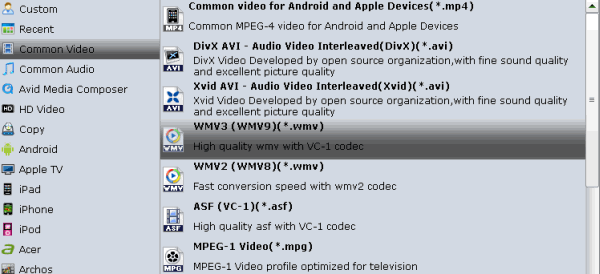
3. Edit your VIDEO_TS files(Optional)
You can click Edit to trim, crop the DVD movies so as to get the part you want or add some special effect on your movie.
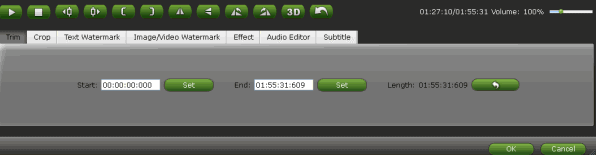
4. Start VIDEO_TS to Mac/PC conversion
Hit the “Convert” button to convert VIDEO_TS files in the lower-right corner of the interface. After the conversion, you can play your VIDEO_TS files in your native player easily and smoothly. Enjoy.
No comments:
Post a Comment